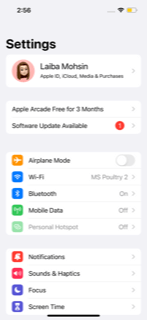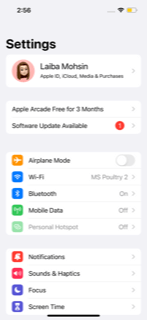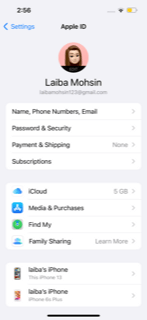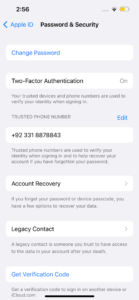Reset your Apple ID password with your iPhone, iPad, or Apple Watch
You need to follow the steps written below in order to reset your Apple id with your handset, iPad, or watch. 1. Go to Settings.
- Click on your name.
3. Tap Password & Security.
- Click Change Password.
Reset your Apple ID password from a MacBook
You can also reset your Apple ID password from your Macbook by following the steps mentioned below: 1. Click the Apple logo in the top left corner of your screen and click System Preferences. 2. Click Apple ID. 3. Click Password and Security. 4. Click Change Password.
Reset your Apple ID password without an Apple device
If you have borrowed a friend or family member’s Apple device and want to use it by logging into your id then you can’t follow the same steps as above. You can use one of the devices in an Apple store, though. The steps to change your Apple ID password from a borrowed or in-store device are mentioned down below:
- Open the Apple Support app or download the Apple Support app from the App Store. 2. Select Passwords & Security. 3. Select Reset Apple ID Password.
- Opt for Get Started.
- Select a different Apple ID. 6. Enter your Apple ID and follow the onscreen prompts.
- Once your password is reset, make sure to log out if you don’t want someone else to access your profile.
Reset your Apple ID password from the web
Apple has also a website that you can visit to reset your Apple ID password. However, that process is longer than the other methods mentioned above. However, if it’s your only option, then visit iforgot.apple.com, and follow the instructions to reset your password. Try to log back into everything while your password is fresh in your mind instead of forgetting them if you don’t want the headache of changing or resetting passwords. Also Read: TikTok music app poses a challenge to Spotify and Apple – PhoneWorld