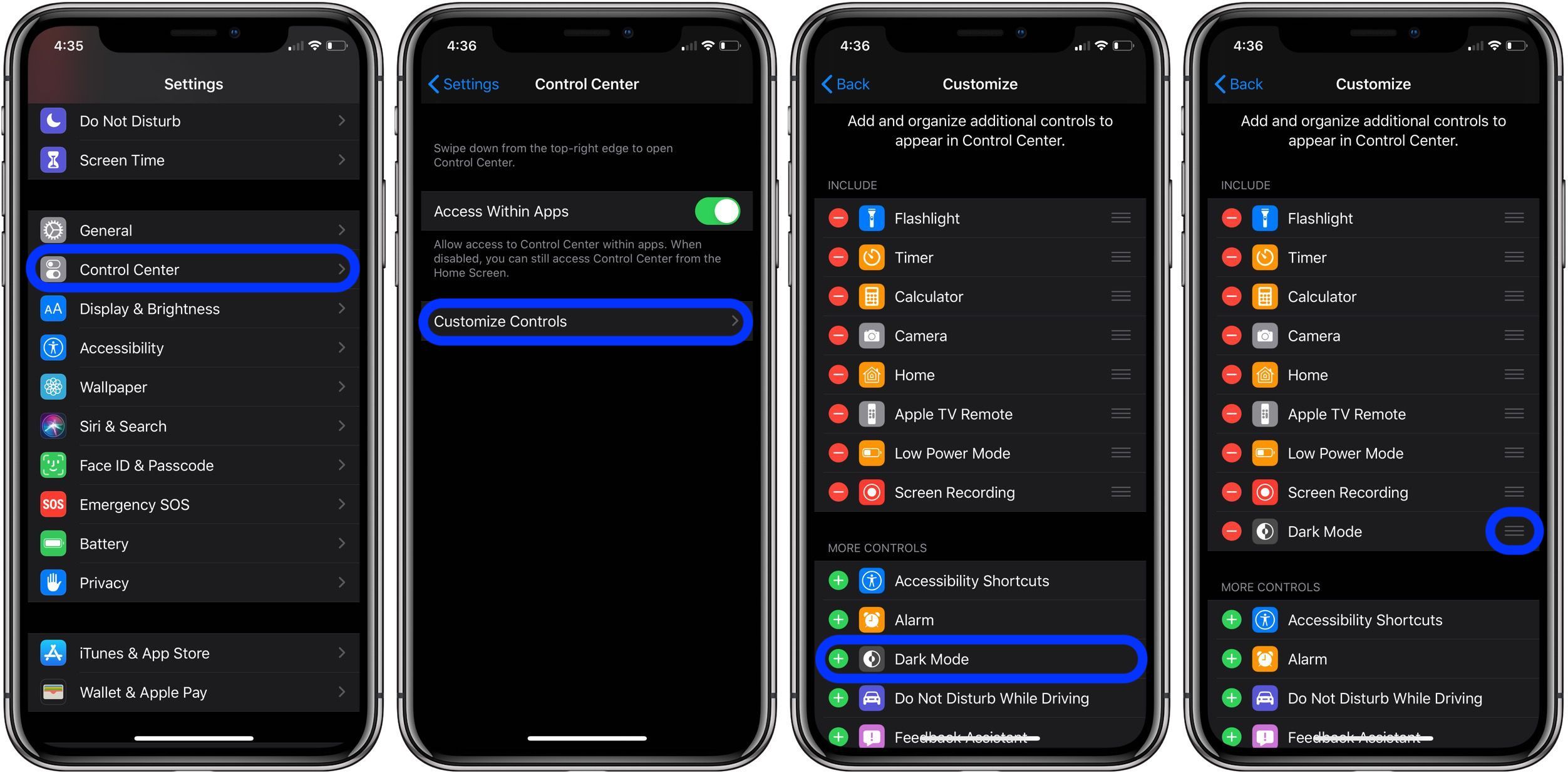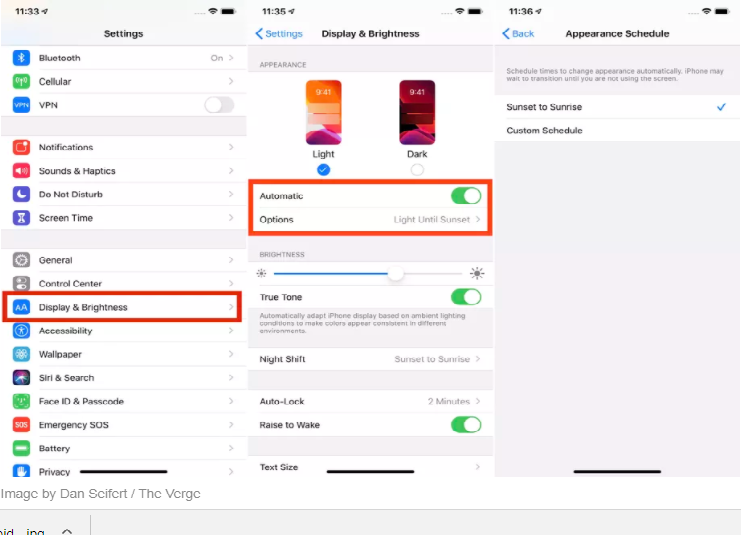Change Your iPhone from Light to Dark Theme Automatically
On the iPhone, one can shift from one theme to another by manually going to control centre or settings each time you want to do it. But there is GOOD NEWS! Apple has facilitated its users to automatically switch between dark and light mode on different times of the day with respect to daylight and darkness. It means at the day time, and mobile will be automatically sifted to a lighter theme whereas at night it will opt for a dark theme. For this, All you need to do is to switch on Automatic Switching. The procedure is effortless; however firstly; you will have to download iOS 13 on your iPhone.
Here’s how to Automatically Change themes on the iPhone:
Check whether your device is running on iOS 13 or not. In order to check it go to Settings > General > Software update on an iPhone 6S, iPad Air 2, or newer) Go to the Settings App Click on Display & Brightness Enable the Automatic setting under Appearance Tap the Options button for setting Appearance Schedule You can choose from Sunset to Sunrise. It will use your device’s location to switch light and dark appearance Enjoy the automatic shifting from dark to light mode.
Recommended Read: iOS 13.1.1 Comes with Fixes: Should You Update it?